How to get your money back from lost and damaged FBA inventory?
Vanessa Hung
This article will explain how to manually pull and use the inventory reconciliation report to find discrepancies in your inventory and ask for reimbursements. This is the manual process to find out discrepancies in your inventory, but several tools in the market do it automatically and even ask for a reimbursement on your behalf.
If you are using Amazon fulfillment services (FBA) to fulfill your products. The only way to manage your inventory by looking at the number of units shipped over a period of time vs. the number of units sold and available. When these numbers don’t match, we need to look for lost, returned, and damaged items.
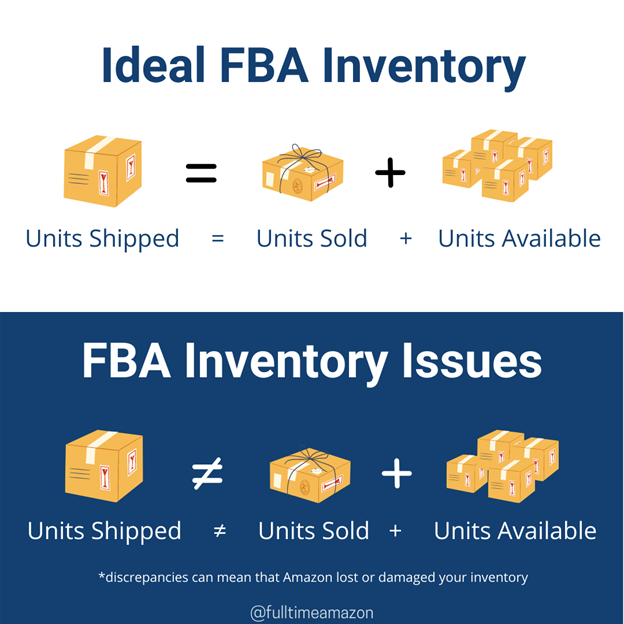
I recommend downloading the Inventory Reconciliation report at least once a month and checking for any discrepancies to request a reimbursement.
How to Reconcile your Inventory? Step-by-step
- Go to Seller Central > Click Reports > From the drop-down menu click Fulfillment.

- From the left side menu, go to Inventory > Click on Inventory Reconciliation.
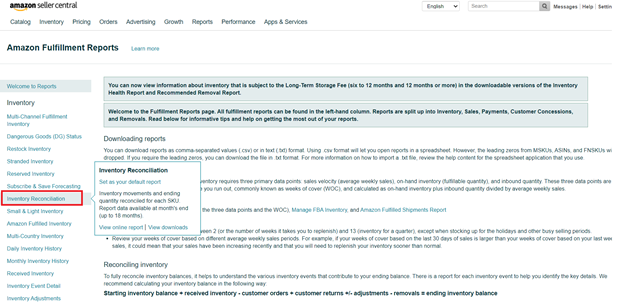
You can choose between “View Online” which is a single search, or “Download” to get the full report on the Inventory Reconciliation page. The single search gives you the information of any individual SKU in a date range. If you choose to download the report, it will provide you with the movements and ending quantities of every SKU in your inventory in a specific date range.
- Click on Download and choose the date range you want to reconcile.
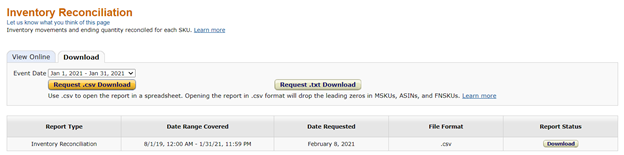
- After you download the report, you need to convert the columns in a table to filter the information faster. #ExcelTip — Select all the information in the spreadsheet, click Alt+N+T, then hit enter and you will have a table of information that will look like this:
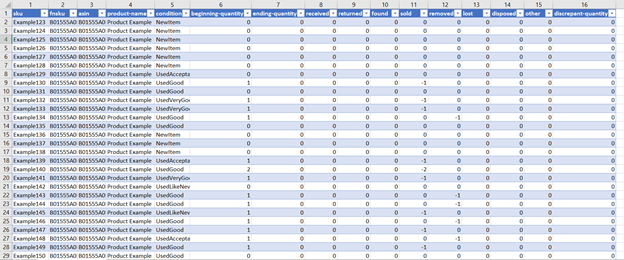
-
In the “lost” column (13) filter all the numbers to get a list of all the SKUs that were misplaced/lost in the fulfillment center. We will use the list of lost items to manually check if Amazon reimbursed us or we need to request a reimbursement.
-
Go to Reports > Fulfillment > Inventory > Inventory Adjustments. Copy one SKU or FNSKU of the list of lost items and paste it in the correspondent field in the Inventory Adjustment page.
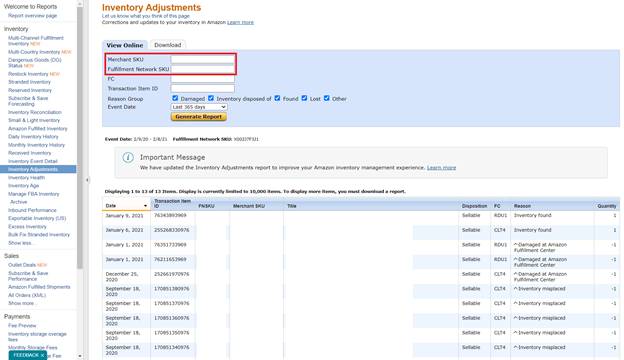
This will generate a detailed report of all the units that were misplaced. In this example, I have 8 units lost, 3 units damaged at Amazon and 2 units found.
- Click on the arrow next to the reason for the transaction and check if Amazon has reimbursed you or if they found your item. In my case, Amazon reimbursed me for all the units lost and damaged.
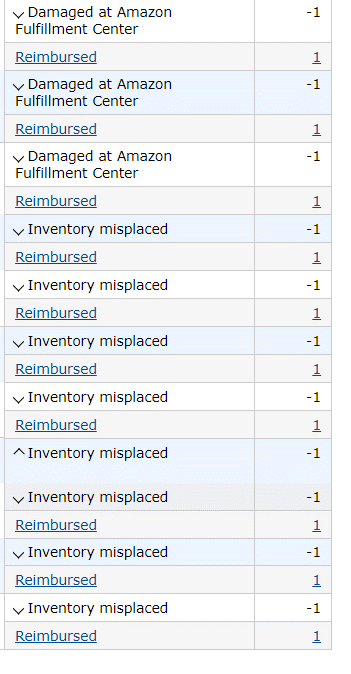
- Click on the word “Reimbursed” to go to the reimbursements report which gives you all the transaction information like date, reimbursement ID, quantities, total amount, etc.
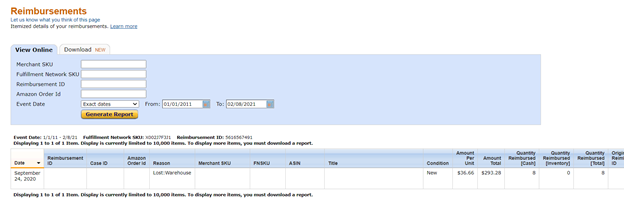
I always check the reimbursements report because sometimes Amazon reimbursed for less money than they should. The formula for the reimbursement amount (RA) is your price (P) minus the Amazon referral fee or any applicable fees (%).
Reimbursement Formula: P - % = RA
If in Step 7 you don’t see an arrow next to the transaction reason, this means that Amazon hasn’t taken any action to solve the issue. They neither have reimbursed you nor found your items. Considering that Amazon can take up to 45 days to take action, if your transaction is out of that waiting period, you can open a case to request a reimbursement.

How to Open a Case to Request a Reimbursement? Step-by-Step
- Go to help in the top right corner of Seller Central > Scroll down to the bottom of the page > Click “Get Support” in the Need more help? section.
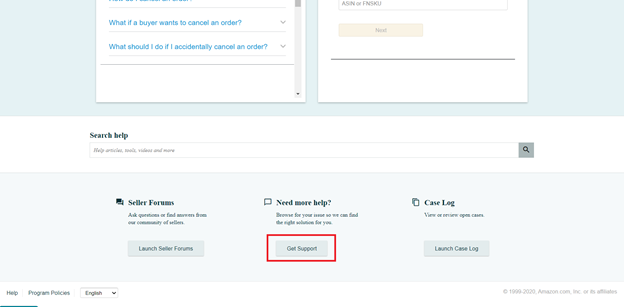
- Click “Selling on Amazon” > Scroll down and click on “Or, browse for your issue in the menu”
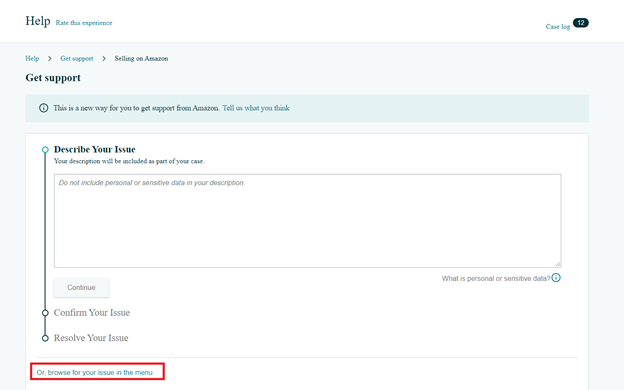
-
In the left side menu, click on “Fulfillment by Amazon” to open more options > click on “Inventory Damaged or Inventory Lost in Warehouse”
-
Then select the reason for the reimbursement request, which can be lost or damaged. For this example, I selected “Investigate Inventory Lost in FBA Warehouse”
